Table of Contents
Have you ever searched for something like “best coffee shop near me” on Google? The businesses you see on Google Maps with a small “Ad” label are using Google Maps Ads. These ads allow local businesses to show up at the top of Google Maps searches and on Google’s search results when someone nearby is looking for their services.
If you run a local business and want to attract more customers in your area, Google Maps Ads are perfect for you. This guide is beginner-friendly, so even if you’re new to digital marketing, you’ll understand how to set up and use these ads step by step.
What Are Google Maps Ads?
Google Maps Ads (also called local ads) are a type of online advertisement that appears on Google Maps when people search for specific businesses or services.
For example:
- Someone searches for “plumbers near me.”
- Your plumbing business shows up at the top of the map results with an “Ad” label.
This makes it easier for people to find your business, visit your store, or contact you right away.
Why Are They Effective?
- They connect you with customers actively searching for your services.
- They focus on your local area, so your ads reach people nearby.
- They work even if you don’t have a fancy website, as they’re based on your Google My Business (GMB) profile.
How to Run Google Maps Ads
Here’s a simple, step-by-step guide to help you set up your first Google Maps Ad.
Step 1: Create or Update Your Google My Business (GMB) Profile
Your GMB profile is the backbone of your Google Maps Ads. It’s where Google gets your business details like address, phone number, and opening hours.
- Go to Google My Business and create an account if you don’t have one.
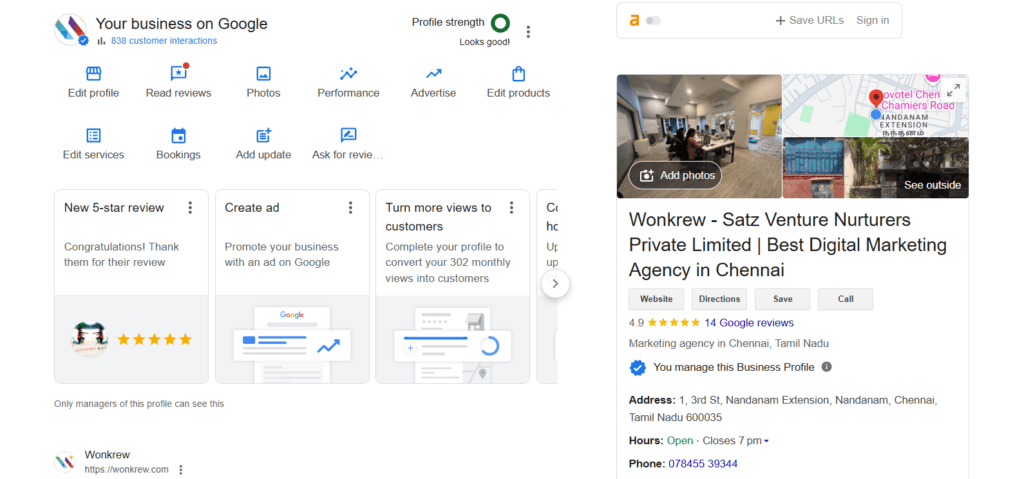
2. Add your business name, location, contact info, and services.
3. Verify your business. Google will either send a postcard to your address or let you verify by phone.
Pro Tip: Make your GMB profile look professional by adding photos of your business, products, or services. People trust businesses with good visuals.
Step 2: Link GMB to Google Ads
To run ads, you need to connect your GMB profile with Google Ads.
- Log in to your Google Ads account.
- Go to Tools & Settings (on the top menu) and click Linked Accounts.
- Find Google My Business and link your account by following the prompts.
This ensures your business location can show up in your ads.
Step 3: Create a Local Campaign in Google Ads
Local campaigns are designed for businesses that want to promote their physical locations. Here’s how you can create one:
- In Google Ads, click on + New Campaign.

2. Choose the Local campaign type.

3. Select your goal (e.g., driving visits to your location or getting more phone calls).
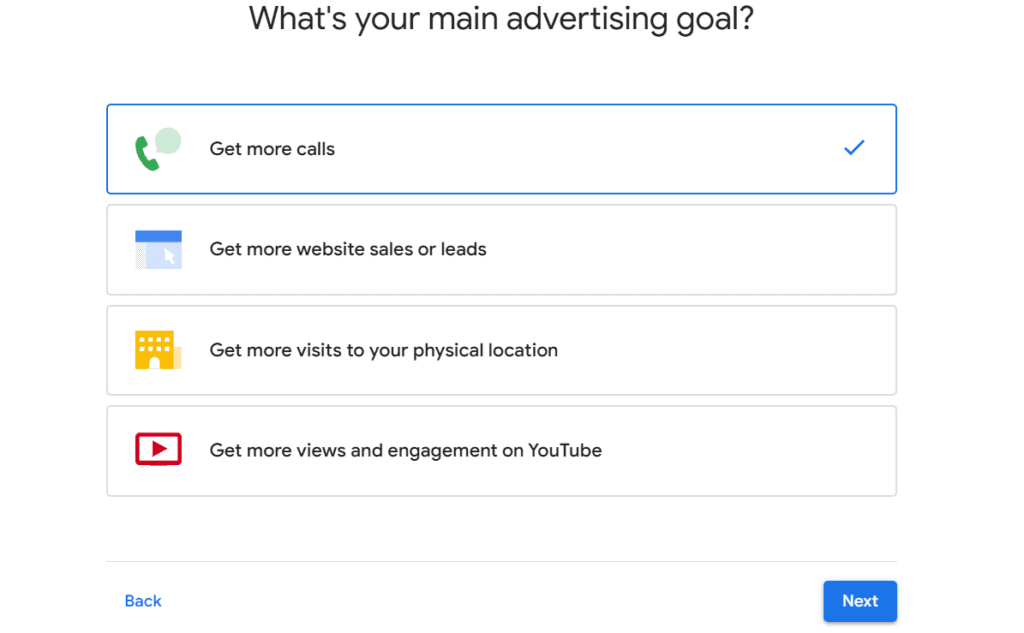
4. Add Headlines and Descriptions and Give your Phone Number and Select Next
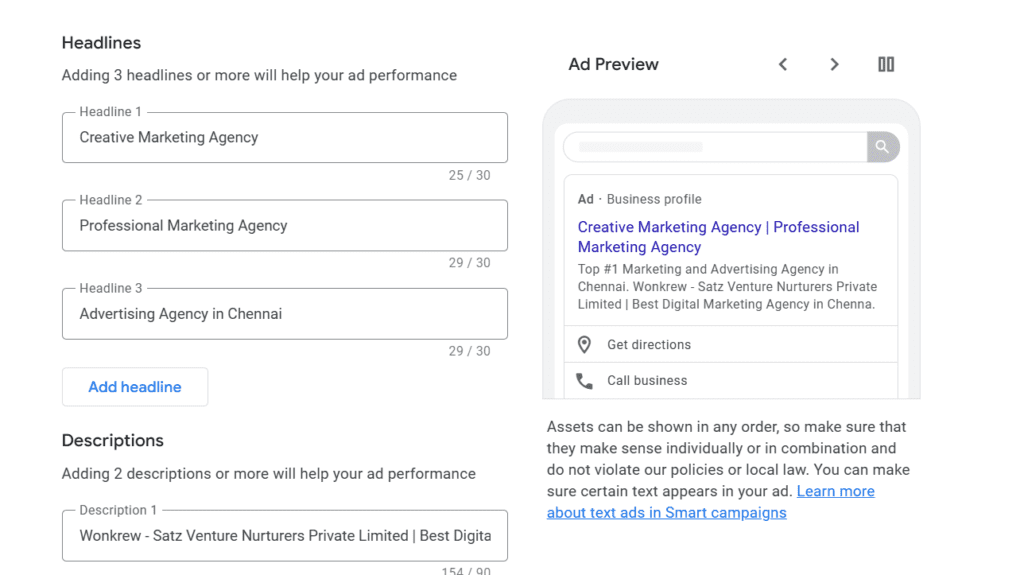
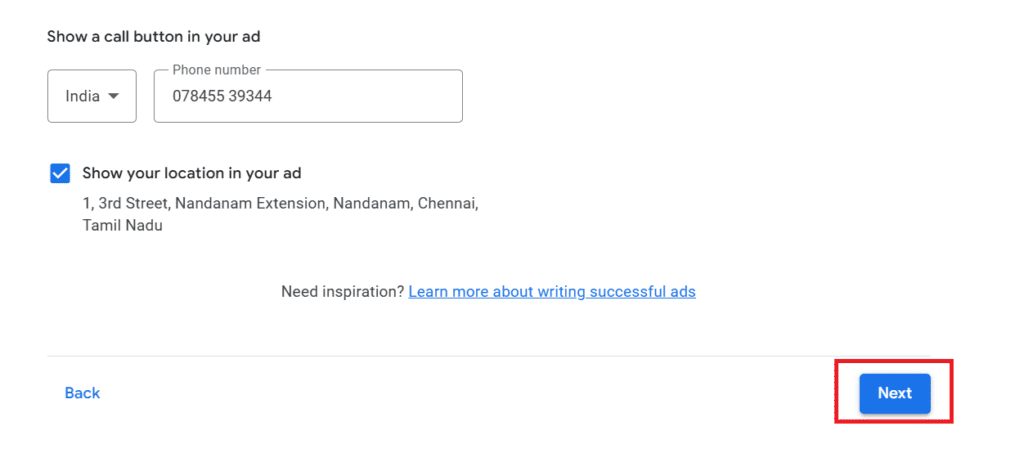
5. Add keyword themes to match your ad to searches.
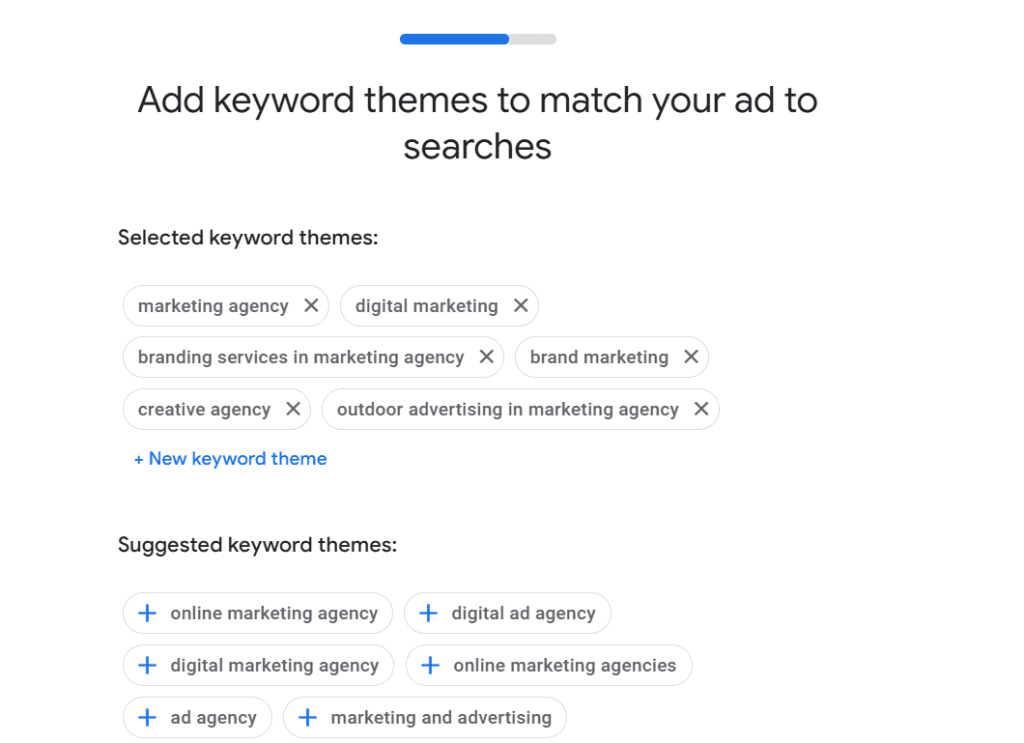
6. And You have Suggested keyword themes Optional and Select Next
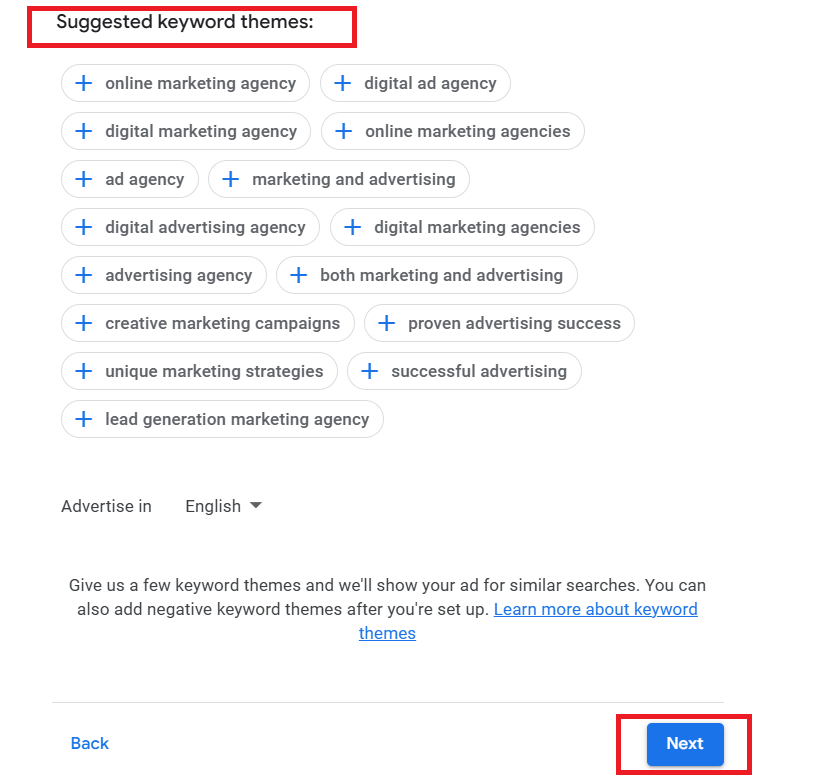
7. Pick the GMB location you want to advertise and Select your Radius and Advertise in specific postcodes, cities or regions

8. Set a budget and define your target audience. For beginners, a daily budget of ₹500-₹1000 is a good starting point.
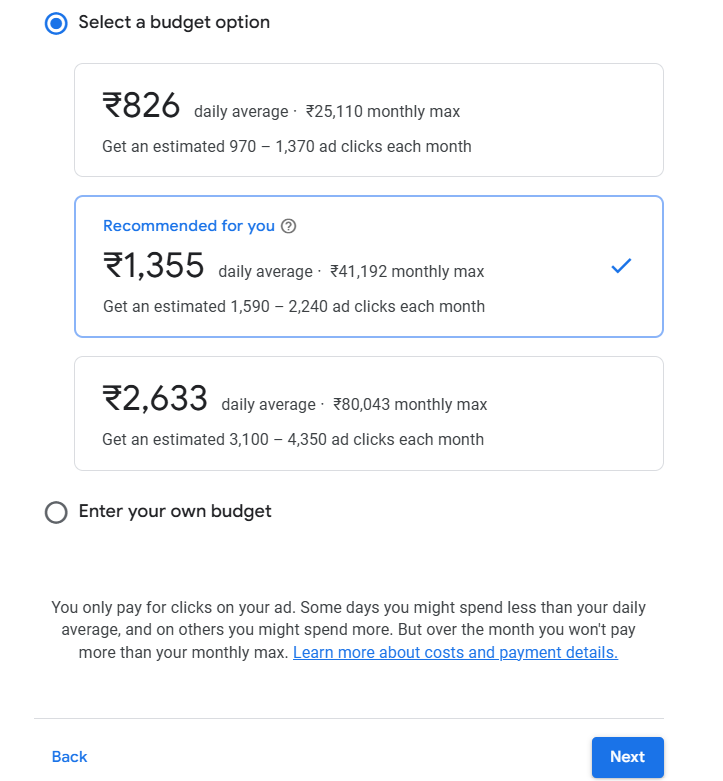
9. Review Once Your Campaign to be sure its Right and Select Next.
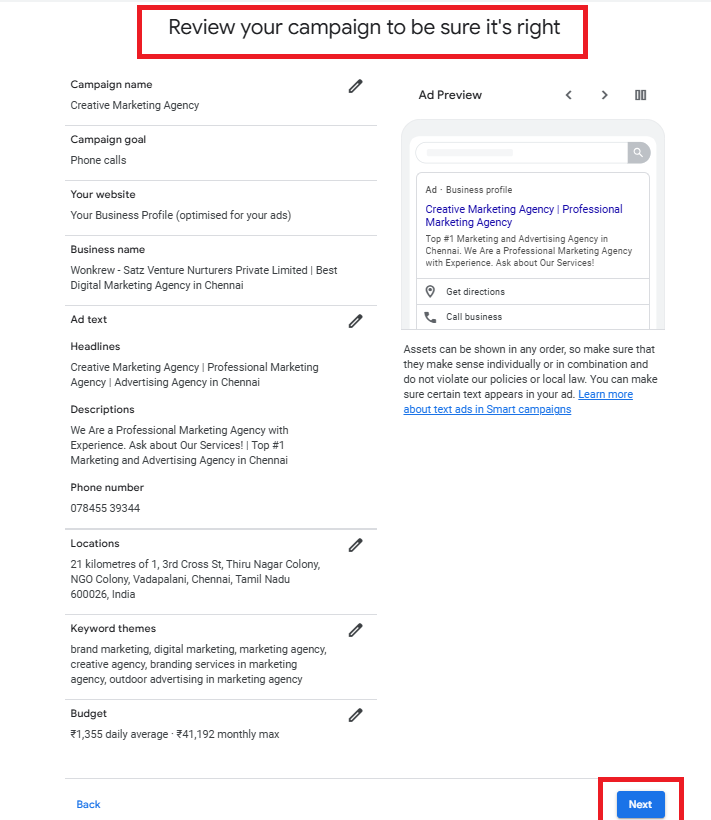
Await Google’s Approval After publishing, Google will review your ad to ensure it complies with their policies, Once approved, your ad will go live, and you’ll start receiving clicks, calls, and customer visits.

Step 4: Enable Location Extensions
Location extensions make your ad stand out by showing your business address, phone number, and a link for directions.
- Go to Ads & Extensions in Google Ads.
- Click Extensions and choose Location Extensions.
- Select your linked GMB account to enable this feature.
Step 5: Write Simple and Engaging Ads
Your ad text is the first thing people see, so keep it clear and direct. Highlight what makes your business special.
Example:
- Headline: “Best Cakes in Chennai – Just 5 Minutes Away!”
- Description: “Freshly baked cakes every day. Visit us or call now to place an order!”
- Call-to-Action (CTA): “Get Directions Now.”
Step 6: Launch and Monitor Your Ads
Once your ad is live, keep an eye on how it’s performing. Check the following metrics:
- Impressions: How many times your ad is shown.
- Clicks: How many people clicked your ad to get directions or contact you.
- Conversions: How many people visited your location or made a purchase.
If you’re not getting the results you want, tweak your ad copy, targeting, or budget.
Ideas to Make Your Google Maps Ads Stand Out
Here are some simple ideas to attract more customers:
1. Highlight What Makes You Special
Think about what sets your business apart. Is it fast delivery, friendly staff, or unique products? Mention this in your ad.
Example:
- “Best Handcrafted Coffee in Chennai – Try It Today!”
2. Use Discounts or Offers
Everyone loves a good deal. Add a discount or offer to your ad to grab attention.
Example:
- “10% Off on Your First Visit – Call Now!”
3. Add Photos to Your GMB Profile
Make sure your GMB profile has great photos of your business. A clean, attractive image can make a big difference.
4. Target Local Keywords
Think about what your customers would search for and use those keywords in your ad. For example:
- “Best Pizza Near Me.”
- “Affordable Yoga Classes Near Me.”
Why Google Maps Ads Are Perfect for Beginners
If you’re just starting with online advertising, Google Maps Ads are one of the easiest ways to get results:
- You don’t need a website to run these ads.
- They’re affordable, so you can start small and scale as you grow.
- They’re highly targeted, reaching only people in your area.
Why Choose Wonkrew?
At Wonkrew, the best digital marketing agency in Chennai, we specialise in helping local businesses succeed with tools like Google Maps Ads. Whether you’re new to digital marketing or looking to refine your strategy, we’ve got your back.
Contact Us Today to boost your local presence and drive more customers to your door!
Conclusion
Google Maps Ads are a simple and effective way to attract local customers. By following this beginner-friendly guide, you can set up and run your first ad with ease. Remember, the key to success is consistency—keep optimising your ads based on results.
If you need help, don’t hesitate to reach out to us at Wonkrew. Let’s make your business the go-to choice in your area! 🚀
Frequently Asked Questions (FAQ’s)
1. Can I run ads in Google Maps?
Yes, you can run ads on Google Maps by using Google Ads’ “Local Campaigns.” These ads appear in search results, map listings, and directly on Google Maps, helping you attract nearby customers.
2. How much does it cost to advertise on Google Maps?
The cost depends on your budget and bidding strategy. Typically, Google Maps ads follow a pay-per-click (PPC) model, so you only pay when someone interacts with your ad.
3. Why are my ads not showing on Google Maps?
Ads may not show due to issues like incomplete GMB linking, insufficient budget, incorrect targeting, or policy violations. Review your campaign settings and ensure your GMB profile is active and linked.
4. Can I monetise my Google Maps?
Direct monetisation isn’t possible, but using Google Maps advertising can drive traffic to your business, increasing sales and revenue indirectly.
5. Is Google Maps profitable?
Yes, when used effectively, Google Maps ads can boost visibility, drive local traffic, and improve conversions, making it a profitable tool for businesses.




