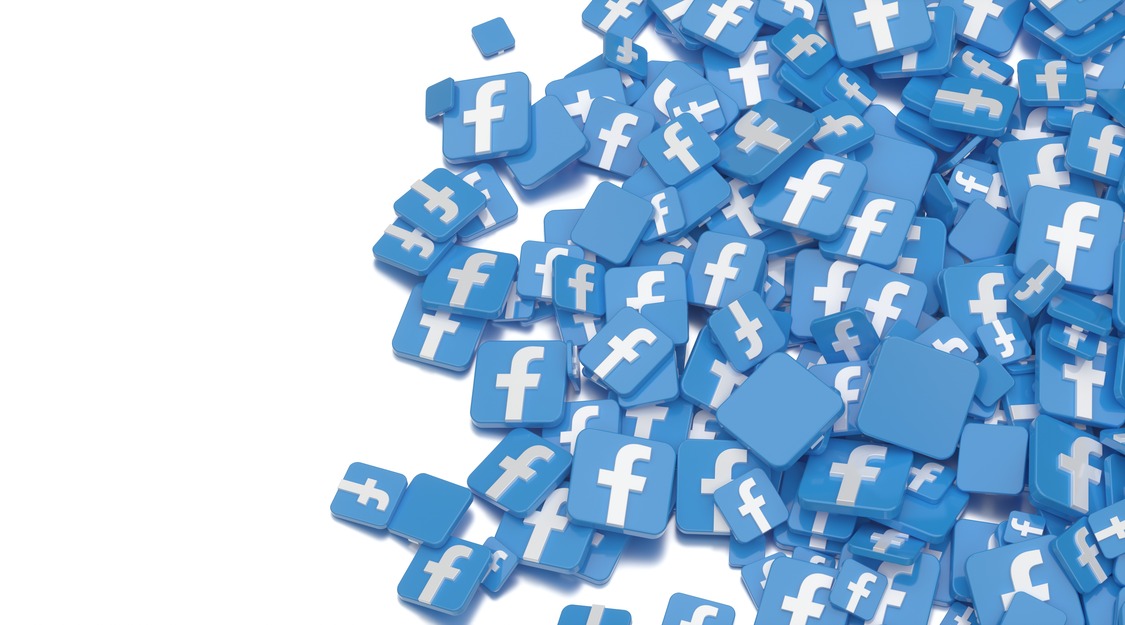Table of Contents
If you want to start running Facebook ads for your business or personal brand, the first step is to set up a Facebook Ads Manager account. Whether you’re a beginner trying to understand the platform or a small business owner looking to expand online, this step-by-step guide will help you. At Wonkrew, the best marketing and advertising agency in Chennai, we know the power of Facebook advertising and how crucial it is to set up an account correctly.
In this blog, we will take you through the entire process of how to create an Ads manager account in Facebook, a simple and easy-to-understand way.
Why Do You Need Ads Manager Account?
Before diving in, let’s understand what is ads manager account, and why you need it.
Facebook Ads Manager is a tool provided by Facebook to manage, monitor, and create ads efficiently. Whether you’re looking to drive traffic, increase brand awareness, or boost sales, Facebook Ads Manager makes it possible.
Having a Facebook ad account allows you to:
- Set up and organise your campaigns.
- Monitor ad performance with accurate data.
- Reach your target audience effectively with precise targeting.
Now, let’s get started with the step-by-step guide.
Step-by-Step Guide to Create Facebook Ads Manager Account
Step 1: Log in to Facebook Ads Manager
To begin, you need access to the Facebook Ads login page. Here’s how:
1. Go to facebook.com/adsmanager.
2. Log in with your personal Facebook account credentials. If you don’t have a Facebook account yet, you’ll need to create one first. (Don’t worry; we’ll cover that too!)
If you’re wondering how to create a new Facebook account, simply visit facebook.com, click on “Create New Account,” and follow the instructions.
Once logged in, you’ll have access to your Ads Manager dashboard.
Step 2: Access or Create an Ad Account
Once inside Ads Manager account, you can see your existing ad accounts (if any). If you don’t have one, follow these steps to create a new one:
1. In the Ads Manager dashboard, click on the “All Tools” icon (usually represented by a grid).
2. Under “Advertise,” click on Ad Account Settings.
3. If you don’t see an existing account, click Add Account > Create a New Ad Account.
Step 3: Enter Account Details
Here, Facebook will ask you to enter the details of your new ad account. Fill in the following:
- Ad Account Name: Choose a name that’s relevant to your business. For example, “Wonkrew Ad Account.”
- Time Zone: Select your business’s time zone so your campaigns run correctly.
- Currency: Choose the currency you’ll use to pay for ads.
- Purpose: You’ll be asked whether you’re creating the account for business or personal use.
Click “Create” to move forward.
Step 4: Add Payment Information
To start running ads, you need to set up a payment method. Here’s how:
1. In your Ads Manager settings, navigate to Payment Settings.
2. Click on “Add Payment Method”.
3. Choose your preferred payment option: Credit/Debit card, PayPal, or other supported methods.
4. Fill in the payment details and click “Save.”
This ensures that Facebook can bill you for your ads once they run.
Step 5: Assign People and Roles (Optional but Recommended)
If you’re managing the account yourself, you can skip this step. However, if you’re working with a team or agency, you’ll need to assign roles. Here’s how:
1. Go to “Ad Account Settings” in your Facebook Ads account.
2. Click on “Add People”.
3. Enter the email address associated with their Facebook account.
4. Assign a role: Admin, Advertiser, or Analyst.
- Admin: Full access to the ad account.
- Advertiser: Can create and manage ads but not change account settings.
- Analyst: Can view ad performance but cannot make changes.
5. Click “Send Invitation” to assign roles.
Step 6: Start Creating Ads
Congratulations! Your Ads Manager account is now set up.
To start creating your first ad:
1. Go back to the Ads Manager dashboard.
2. Click Create to begin a new campaign.
3. Choose an objective (e.g., Traffic, Engagement, Sales).
4. Follow the prompts to set up your ad.
Final Thoughts
Creating an Ads Manager account for Meta might seem complicated, but following these steps makes it simple and straightforward. With your ad account set up, you’re ready to start running ads and reaching your audience effectively.
If you’re new to Facebook ads and need expert guidance, Wonkrew can help. As the best digital marketing agency in Chennai, we specialise in creating targeted ad campaigns that drive real results. Whether you’re looking for lead generation, brand awareness, or sales, our team has you covered.
Ready to start advertising on Facebook?
Contact Wonkrew today for more efficient and effective meta ads.
Frequently Asked Questions
1: Do I need a Facebook Page to create an ad account?
Yes, you must have a Facebook Page. You cannot run ads without one.
2: Can I create multiple ad accounts?
If you have a Business Manager, you can create multiple ad accounts for different projects.
3: Is Facebook Ads Manager free to use?
Yes, it’s free. You only pay when you run ads.